How do I take a TYPO3 online certification exam?
A step-by-step guide
You need a my.typo3.org account
If you don't have an account, it's just a few clicks to create one.
Your exam vouchers
Once logged in, you will find an overview of your exam vouchers and information about the status of your exams on the home page.
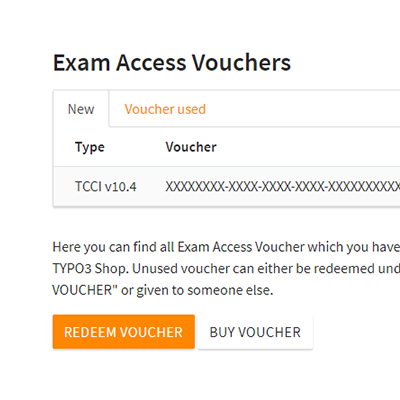
Purchase voucher
If there is no exam voucher, you can buy one at the TYPO3 online shop, or someone in your company can assign you one if they purchased one for you.
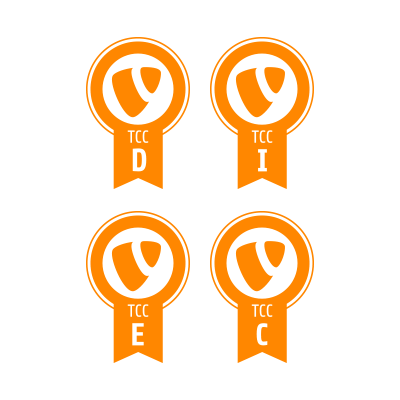
System requirements
Check if you meet the system requirements, in particular the setting adjustments for Windows or Mac.
Redeem voucher
Once you have an exam access voucher in your account, copy the voucher code to your clipboard, click on “redeem” and paste the code into the field. Make sure to read ProctorU’s privacy policy and tick the checkbox before you click continue.
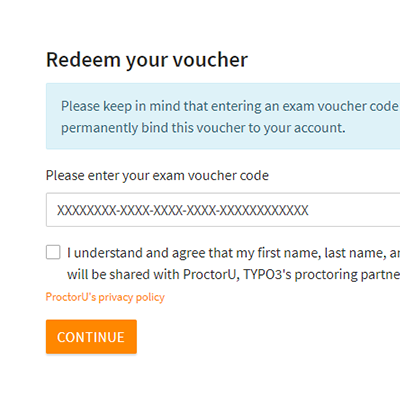
NDA and rules
The next step is to read and accept the Non-Disclosure Agreement (NDA) and the rules for the exam. Please read them carefully before confirming.
Schedule your exam
Now you are ready to schedule your exam. To schedule an exam, you need a ProctorU account. Should you already have an account, log in. If you do not have an account yet, register one.
Note that you do not need to schedule it immediately, you can also schedule it at a later time in your account.
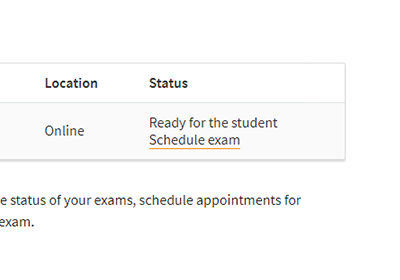
You can reschedule the appointment in ProctorU at any time by clicking the "Schedule exam" link and then clicking the "Reschedule" button. Note, "Reschedule" only lets you delay your exam, while "Premium Reschedule" is used to take the exam sooner.
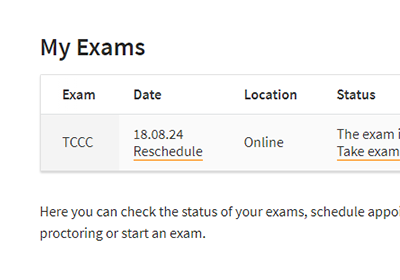
If you do not cancel or reschedule your appointment with ProctorU in time, we will charge an additional service fee for new appointments, which we will have to invoice you separately. The service fee currently amounts to 40 EUR + applicable VAT.
Check your appointment(s)
If you scheduled one or multiple appointments, these are shown in your my.typo3.org account. From there, appointment(s) can also be changed if necessary.